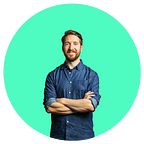How to Create Your Own NFT Marketplace in Minutes
Step-by-step walkthrough on launching your first crypto-collectibles marketplace using Pixura
We recently launched the Pixura NFT platform, which lets anyone create and sell crypto-collectibles in just a few minutes, without writing any code. If you missed it, you might want to check out our launch blog post, which also details several use cases and ideas to build on Pixura.
This post goes step-by-step through creating a a NFT collection and marketplace using our beta platform.
What we’re going to cover:
- Launching a new collection smart contract
- Adding collectible ERC-721 tokens
- Customizing the collection marketplace
- Listing tokens for sale
Getting Started
Pixura is built on Ethereum, so you’ll need to install the MetaMask browser extension, which is both a cryptocurrency wallet, and a web3 interface for creating your collectible assets on Pixura. We recommend using Chrome, Firefox or Brave. Pixura is desktop-only during our beta, but mobile support is coming soon!
Once you have MetaMask installed, go to https://platform.pixura.io:
Once you click “Launch a Collection”, you’ll be taken to this screen, where you can choose to get started on the Ropsten testnet or the Ethereum mainnet. (If you need Ropsten test ETH, here’s a faucet.)
Next, create an account by signing in either with Google or an email address:
Once you’ve created an account and have MetaMask set to the appropriate network (Ropsten or mainnet), you’ll see the dashboard page, where you can launch your first collection.
Each collection is a smart contract, which will be deployed to the blockchain.
To proceed, enter your collection name and a token ticker symbol and click the button:
This will open a helper dialog, and should pop open a MetaMask window. But sometimes it just puts a little gray number on the MetaMask icon in your browser, which you can click to see the MetaMask window.
You can edit the gas fee if you’d like (if it’s too low, it could take a while), and then confirm the transaction and dismiss the helper dialog by clicking the 👍.
You should see the pending contract being created on the right. It might take a few minutes; you can click “View transaction” to see its progress on etherscan:
Once the contract has been created, you’ll see it in the dashboard on the right:
Click on it, and you’ll get to the dashboard view for this specific contract.
This is the admin panel for your new collection. You can see basic stats about the contract, edit the settings, and create collectible tokens. Let’s add a collectible by clicking on the blue button:
On the collectible creation page, you can upload the image and fill out the basic properties for the token. The basic properties are required, and include the image, name, description, and tags.
Optionally, you can add unlimited additional properties at the bottom of the form; in the example below we’ve added Rareness: Medium for this item.
Since these properties are being written to an immutable blockchain, please double check that everything is correct!
When you’re ready to proceed, click the “Create Collectible” button:
This will once again pop up a MetaMask dialog. Go ahead and confirm it, and you’ll see the pending token being created in your dashboard:
Once the blockchain transaction is confirmed, you’ll see your new collectible in the dashboard. Also note that the Total Supply has incremented up to 1:
Now that we have a collectible, let’s customize the marketplace a bit. Click on “Settings” to navigate to your marketplace settings page. You can edit the name, and add About Collection, Banner Image, and Collection Icon:
Hit “Save”, and then in the dashboard click “View Collection”, which will open your public-facing marketplace in a new tab:
If you’d like, you can create more tokens so there are several in your collection:
Next, we’re going to set the price for a tokens, so that people can go to your public-facing marketplace and purchase them using MetaMask (or any web3 browser).
If you click “Set Price” on a token, you’ll first be prompted to Approve the marketplace smart contract via another MetaMask transaction. (In a nutshell, this just makes it so that users will be able to purchase tokens at your set price, without you having to review each sale.) You only have to do this approval once per contract.
Confirm the MetaMask transaction and click the 👍 to proceed:
Once that transaction is completed, you’ll be able to set the desired price in ETH, triggering another MetaMask transaction:
Once that is done, you can click on the token to see its public facing view, including the new price you just set:
And if you click on the collection name above the image, you’ll go back to the public-facing marketplace view.
Congratulations, you have launched a new line of crypto-collectibles, available for anyone to purchase in your storefront from anywhere in the world! 🎉
Summary — we’ve covered:
- Launching a new collection smart contract
- Customizing it with images and copy
- Adding collectible tokens
- Setting token prices
- And enabling the marketplace functionality so you can make sales
What’s next for Pixura
We’re super excited to see what people build with our live beta. Our aim with this release was to make it really easy to deploy a smart contract and spin up a basic collectible marketplace. Next up on our roadmap, we’re working on bulk-tokenization, multiple editions of a collectible, and custom URLs for your marketplace. Let us know if there’s something else specific that you’d like to see!
Get in touch
If you have any questions, feedback, ideas, or want to discuss your specific project, we’d love to hear from you:
- Join the conversation in Telegram
- Check out Pixura on Product Hunt & at pixura.io
- Find us on Twitter
- Say 👋 to the team at hello@pixura.io